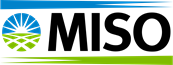To access the Eligible Projects Quarterly Status Report, you must first log in to the MISO Help Center and access the MTEP Portal.
Note: If you do not have an account, please refer to the article How to Access MTEP Portal for step-by-step instructions.
Steps to Access the Report
1. Log in to the MISO Help Center
/msdyn_blobfile/$value)
Using the Report Filters
A. Select a Project
Important Note
Visual Glitch Alert: After selecting specific projects and applying filters, the Project Name drop-down may revert to “All.” This is a well-known Power BI visual glitch and does not affect your actual selections.
Note: If you do not have an account, please refer to the article How to Access MTEP Portal for step-by-step instructions.
1. Log in to the MISO Help Center
- Navigate to the MISO Help Center and log in with your credentials.
- From the main toolbar, select MTEP from drop-down menu.
- Click on Reports.
- Select Eligible Projects Quarterly Status Report.
A. Select a Project
- Go to the Project Information section (top left).
- Next to Project Name, use the drop-down menu to view available portfolios.
- To select an entire portfolio: check the box next to the portfolio name.
- To select individual projects: click the arrow next to a portfolio and check the boxes for specific projects.
- To select multiple projects: hold down Ctrl while clicking the checkboxes.
- In the Facilities Included in the Report section (top right):
- Click on a facility row to select a single facility.
- Hold down Ctrl to select multiple facilities.
- In the Project Information section (top left):
- Next to Developer, use the drop-down menu to select one or more developers.
- To select multiple developers: hold down Ctrl while clicking the checkboxes.
- In the Project Information section (top left):
- Next to Period Ending, use the drop-down menus to choose a year (2025 or later) and quarter.
- Next to Period Ending, use the drop-down menus to choose a year (2025 or later) and quarter.
- Go to misoenergy.org
- Navigate to Planning > MTEP
- Scroll to the bottom of the page
- Under Documents, click Eligible Project Quarterly Status Reports
- Select the MTEP year, then download the file for the desired quarter and developer.
Visual Glitch Alert: After selecting specific projects and applying filters, the Project Name drop-down may revert to “All.” This is a well-known Power BI visual glitch and does not affect your actual selections.
- To confirm your selections, click the drop-down arrow again to refresh the view.