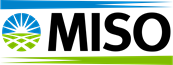Introduction
Welcome to the OASIS Publication Manager (OPM) User Guide! This new application was developed as a self-service portal to help end users submit OASIS documentation publication requests quicker and easier while providing a “one stop shop” for MISO administrators to track and complete requests.
In this document, you will learn how to submit a request for an update on OASIS and where to view your open/closed requests.
Accessing OPM
Before being able to access OPM for the first time, you must have a MISO public website account. If you do not have an account on the MISO website, refer to the steps in this Knowledge Article to create one.
If your organization has an approved OPM Super User, please reach out to them with access questions. If your issue persists or if you’re unsure about organizational access, please call the Information Technology Operations Center (ITOC) at 317-249-5555.
After your access has been granted, navigate to https://opm.misoenergy.org Enter your MISO public website account credentials and click Sign In.
Navigating OPM
Once logged in, you will see the home page for OPM. Here, you have three action items you can perform. Select these items by clicking on the links in each box, or by opening the side menu on the top left-hand side of the screen.
1) New Request - This will take you to the request screen to create a ticket for an OASIS update.
2) Manage My Requests - Here, you can find all your requests - open or closed.
3) User Guides - This page shows this guide for your reference.
New Request – Document Posting
By default, the New Request page loads a “Document Posting” request.
To make a new OASIS document posting request:
1) Select Document Posting.
2) Select the Provider Node.
3) Click Choose document and upload your document. Note: There is a 500 MB file upload size limit. If you need to upload a larger file, please contact the ITOC at 317-249-5555.
4) Provide the name of the document you’d like to display in OASIS in the Display Name in OASIS field. Indicate if the document should be displayed in the sidebar and/or homepage, then add any additional instructions.
5) If you would like a non-descript confirmation email that includes a link to the posted document, check the box “Send Kickback Email on Fulfillment”.
This email is distinct from the confirmation email and can be used for forwarding to subsequent receivers outside of MISO if needed.
6) If you need to notify MISO team(s) on the posting, select the necessary team(s) from the dropdown called “MISO Teams to Notify”.
This will automatically notify the relevant receivers as soon as fulfillment occurs.
7) When finished, click Submit Request. Doing so will alert MISO ITOC to fulfill the new request.
New Request – Document Removal
To submit a request to remove a document:
1) Select Document Removal in the drop-down at the top right side of the page.
2) Select the Provider Node.
3) Provide the name of the document you’d like to remove from OASIS in the Display to Remove field.
4) Add any additional instructions.
5) When finished, click Submit Request. Doing so will alert MISO ITOC to fulfill the new request.
Manage My Requests
In this page, you can keep track of all requests you have submitted; open or already closed. By default, this page shows all open requests that have not been fulfilled.
To see all the requests, you previously created – including those that have been fulfilled - select Show Previously Fulfilled Requests. This allows you to see who fulfilled the request and when it was fulfilled.
Get Support
To get support, call the Information Technology Operations Center (ITOC) at 317-249-5555.