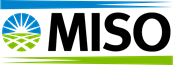If you are having issues hearing sound in Operator Interface or MCS, you will need to check that the sound is not being muted by the browser.
If you are using a Chrome browser, do the following to always allow sounds:
1. While on the Operator Interface site, click the lock icon to the left of the URL bar and select "Site Settings."
If you are using a Chrome browser, do the following to always allow sounds:
1. While on the Operator Interface site, click the lock icon to the left of the URL bar and select "Site Settings."
2. Set the Sound permission to Allow.
3. Reload the page to apply settings.
3. Reload the page to apply settings.
Below you will see the graphic representation of these steps.
If you are using Edge or Firefox, ensure the tab is not muted:
1. While on the Operator Interface site, right-click on the tab and make sure "Mute Tab" is not selected (It is muted if it says to Unmute Tab)
Please follow the following steps to check and enable:
/msdyn_blobfile/$value)
There are several reasons why the audio may not be playing as expected. The most likely reason is that when the Operator Interface is first opened in a new tab or window, Chrome or Edge requires a user to "interact" with the site before it will play any sounds. This can be as simple as clicking several times somewhere inside browser window while the OI is open or navigating to an OI page. If the window is immediately minimized or made not active without any interaction, then sound will be automatically suppressed by the browser. When you first open the Operator Interface, always start with a couple clicks inside the browser window before minimizing and see if that helps.
Additionally, if the "Memory Saver" option is enabled in Chrome which suspends inactive tabs to save energy, this could cause the OI to become unresponsive after a long period of inactivity. Navigate in Chrome to chrome://settings/performance and if "Memory Saver" is turned on, you may experience this behavior. In this case, we recommend adding the MISO domains to the "Always keep these sites active" section or disabling Memory Saver.
To add the MISO domain(s) click the "Add" button that is circled in the screenshot below while Operator Interface is pulled up on a separate tab. Select the MISO domain from the list and click add.
/msdyn_blobfile/$value)
Finally, we recommend ensuring that sound is always enabled in the browser for Operator Interface. In Chrome, if you click on the settings icon just of the left of the URL bar and select Site Settings, the Sound Permission should be set to "Allow". In other browsers, you can right click on the browser tab and ensure that Mute Tab is not selected.
If you are using Edge or Firefox, ensure the tab is not muted:
1. While on the Operator Interface site, right-click on the tab and make sure "Mute Tab" is not selected (It is muted if it says to Unmute Tab)
Please follow the following steps to check and enable:
There are several reasons why the audio may not be playing as expected. The most likely reason is that when the Operator Interface is first opened in a new tab or window, Chrome or Edge requires a user to "interact" with the site before it will play any sounds. This can be as simple as clicking several times somewhere inside browser window while the OI is open or navigating to an OI page. If the window is immediately minimized or made not active without any interaction, then sound will be automatically suppressed by the browser. When you first open the Operator Interface, always start with a couple clicks inside the browser window before minimizing and see if that helps.
Additionally, if the "Memory Saver" option is enabled in Chrome which suspends inactive tabs to save energy, this could cause the OI to become unresponsive after a long period of inactivity. Navigate in Chrome to chrome://settings/performance and if "Memory Saver" is turned on, you may experience this behavior. In this case, we recommend adding the MISO domains to the "Always keep these sites active" section or disabling Memory Saver.
To add the MISO domain(s) click the "Add" button that is circled in the screenshot below while Operator Interface is pulled up on a separate tab. Select the MISO domain from the list and click add.
Finally, we recommend ensuring that sound is always enabled in the browser for Operator Interface. In Chrome, if you click on the settings icon just of the left of the URL bar and select Site Settings, the Sound Permission should be set to "Allow". In other browsers, you can right click on the browser tab and ensure that Mute Tab is not selected.