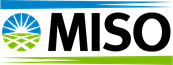How to Submit the MISO-OMS Survey
From the MECT Home Screen, select OMS in the header bar.
/msdyn_blobfile/$value)
The OMS Homepage will appear. The OMS Survey will now have four times the data due to the move to seasonal auctions. Market Participants will still only fill out this survey once, but you will need to input data for each season. There is now an upload feature that makes this much quicker. Below are the steps on how to download the template and to input your data, then upload it into the MECT tool.
1) Select Resources, then Existing Resources from the header menu.
/msdyn_blobfile/$value)
2) Click Export.
3) Select CSV.
/msdyn_blobfile/$value)
/msdyn_blobfile/$value)
4) Open CSV file in Microsoft Excel and edit contents in rows K-AM that need updates.
Additional existing resources may be added if not auto populated. Resources show up in the Existing Resources tab of the OMS-MISO Survey module once converted and confirmed for the plan year auction in question. If they resource will not be relied upon in the current plan year, but is still a valid resource in MECT, it may be added in this upload step as long as the informational columns align with how it appears in the Confirm or Convert SAC screens with resource name, Local Resource Zone, Market Participant, Asset Owner, etc.
5) Save file as a CSV in order to Upload.
6) From the OMS Existing Resources screen, click Upload.
/msdyn_blobfile/$value)
7) You can either click File or drag and drop file into box.
8) Click Upload.
/msdyn_blobfile/$value)
9) Uploaded results screen will appear and give you feedback if any of the data did not pass validation.
/msdyn_blobfile/$value)
You will repeat these steps for New Resources, ZRC Transactions and Full Responsibility Transactions if you have them. Just as before, any resource or transaction used in the current plan year will automatically populate for the out-years of the survey. This includes the unique seasonal values, so the initial export, if done after finalizing Planning Resource Auction entries, will have the appropriate initial values as the default response.
From the MECT Home Screen, select OMS in the header bar.
The OMS Homepage will appear. The OMS Survey will now have four times the data due to the move to seasonal auctions. Market Participants will still only fill out this survey once, but you will need to input data for each season. There is now an upload feature that makes this much quicker. Below are the steps on how to download the template and to input your data, then upload it into the MECT tool.
1) Select Resources, then Existing Resources from the header menu.
2) Click Export.
3) Select CSV.
4) Open CSV file in Microsoft Excel and edit contents in rows K-AM that need updates.
Additional existing resources may be added if not auto populated. Resources show up in the Existing Resources tab of the OMS-MISO Survey module once converted and confirmed for the plan year auction in question. If they resource will not be relied upon in the current plan year, but is still a valid resource in MECT, it may be added in this upload step as long as the informational columns align with how it appears in the Confirm or Convert SAC screens with resource name, Local Resource Zone, Market Participant, Asset Owner, etc.
5) Save file as a CSV in order to Upload.
6) From the OMS Existing Resources screen, click Upload.
7) You can either click File or drag and drop file into box.
8) Click Upload.
9) Uploaded results screen will appear and give you feedback if any of the data did not pass validation.
You will repeat these steps for New Resources, ZRC Transactions and Full Responsibility Transactions if you have them. Just as before, any resource or transaction used in the current plan year will automatically populate for the out-years of the survey. This includes the unique seasonal values, so the initial export, if done after finalizing Planning Resource Auction entries, will have the appropriate initial values as the default response.